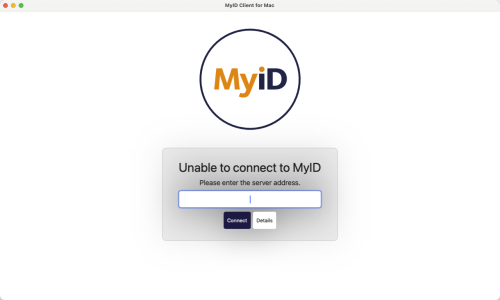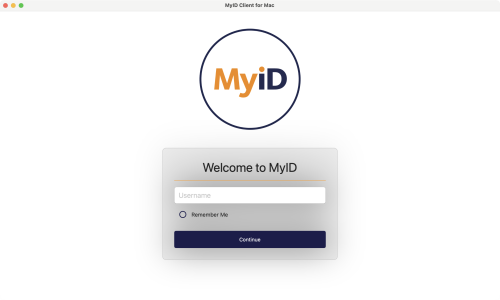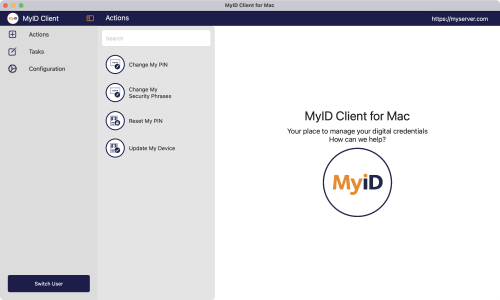4 Launching the MyID Client for Mac
To launch the MyID Client for Mac:
-
Open the Launchpad, or in the Finder select Applications.
-
Double-click the MyID Client for Mac icon:
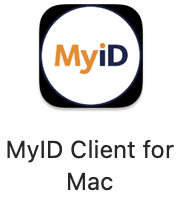
-
The MyID Client for Mac opens.
The first time you launch the MyID Client for Mac, it is unable to connect to the MyID CMS server, as you have not yet provided its location.
Note: Your administrator may have provided a configuration file that specifies the server to use, or a list of allowed servers from which you can select. See section 7.2.1, Server location.
If you have already provided the location of the MyID CMS server, but the MyID Client for Mac cannot connect, you can click the Details button to provide further information, and optionally generate an error report to help diagnose the issue:
-
Type the URL of the MyID CMS server; for example:
https://myid.example.com/
Note: You must start the server address with https://.
Alternatively, if your administrator has provided a list of allowed servers, you can select the server to use from the drop-down list.
-
Click Connect.
The MyID Client for Mac connects to the server, and requests your username.
-
Type your username.
-
Optionally, select the Remember Me option to remember your username so you do not have to type it again when you launch the MyID Client for Mac.
Note: If you subsequently want to change this option, you can do so in the Configuration screen.
-
Click Continue.
The MyID Client for Mac opens.
You can launch the MyID Client for Mac in the following ways:
-
From the MyID Client StatusBar Service.
If you have outstanding tasks, you can launch the MyID Client for Mac from a notification; see section 4.2, Launching the MyID Client for Mac from the MyID Client StatusBar Service.
-
From the command line.
You can launch the MyID Client for Mac from the command line. This allows you to specify command-line arguments. See section 4.3, Launching the MyID Client for Mac from the command line.
-
From a hyperlink.
For example, from an email notification, from an Intranet web page, or from the Self-Service Request Portal. For information about configuring hyperlinks, see section 4.4, Launching the MyID Client for Mac from a hyperlink.
-
IKB-404 – The MyID Client for Mac fails to launch if reopened within five seconds of closing the application
If you attempt to launch the MyID Client for Mac within five seconds of closing the application, it fails to launch. If you wait five seconds after closing, the application opens as expected.